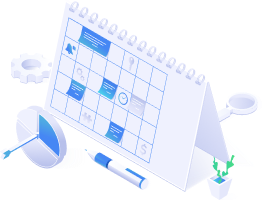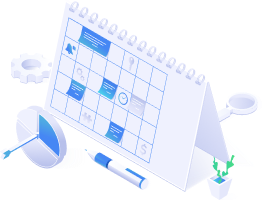Google Ad Placements
About ad placement targeting
The location your ads appear on different platforms is a crucial thing to know when advertising trough Google Ads. Placements are the locations of your ads on YouTube or Google Display Network. With this tool, you can add placements to ad groups in your own video or display campaigns.
How does Ad Placement work?
A placement is a necessary part of advertising on YouTube or display network, without it being a part of it you won’t be able to advertise there. If another website you target has an equivalent app to those two, you can also advertise there.
As with all Google Ads, you will be strongly competing with other advertisers. Because of that if you choose strong websites like YouTube or Google, bids will have to be increased so that you get impressions. But don’t worry, you can always adjust your bids later.
Benefits of Ad Placement
Chose specific placements to show your ads – You can run ads on YouTube and Google Display on the placement you chose.
Show ads on placements where people spend time – If you know the behavior of your customers, you can place ads on webpages they visit.
Get more traffic from individual placement bids – You can manage your bids on certain placements so that they are shown more than others. Increasing the bid on a more popular website and decreasing it on other less-trafficked sites can get you more clicks.
How to add, edit and copy placements
If you want to advertise on YouTube or Google Display Network, you need to add placements to your ad groups. These can be anything from placements related to your product or a destination that your customer can visit.
When advertising in any way, you have to follow some rules. Examples of some are that you can’t promote hatred, intolerance, discrimination, or violence towards any individual or group.
Add ad placements
- Sign in to your Google Ads account.
- Open the navigation panel and go to display campaigns or video campaigns.
- Select your campaigns that need editing and then select an ad group in those campaigns.
- Click placements in the menu
- Click the pencil icon, but if you are adding placements to a display campaign click edit placements after you click the pencil.
- For display campaigns only you need to choose the targeting type for the placement:
– Targeting (recommended) – Will narrow the reach of your group to selected audiences.
– Observation – Doesn’t narrow the reach to one ad group. - Select placement type in the box, but keep in mind that some placements require you to search by a word, URL, phrase, or a video ID before including them in your ad group.
– Websites – Placement of ads on specific websites. Requires a search in the placement box.
– YouTube channels – Placement of ads on specific videos. Requires a search in the placement box.
– Apps – Placement of ads in specific applications. Requires a search in the placement box
– App categories – Placement of ads inside specific categories of applications, for example, “books”. For these, you don’t need to use search in the placement box. - Select the checkboxes next to the placements you wish to target.
- If you want to enter a few placements, click on enter multiple placements on the bottom of the box and input the placement URL.
- Click add placements.
- To successfully finish click save.
Edit ad placements
After setting up ad placements you can pause, enable, or remove specific placements or even end bids that you previously set on them.
- Open the navigation panel and click on the display campaigns or video campaigns.
- Click on the campaign you wish to edit and select an ad group in it.
- Select placements on the page menu.
- Click edit and then choose the way you want to edit the placement.
– Change the status of the placement – Select from pause, enable, or remove.
– Edit bids – Select from change bid adjustments, change maximum CPC bids, or change maximal CPM bids.
Copy placements to another ad group
This setting is only usable on display campaigns. After you set up placements for one ad group, you can copy the placement to other ad groups. To copy them follow the next process:
- Open the navigation panel and go to display campaigns.
- Select the campaign you wish to edit and then click on an ad group in it.
- Select placements on the page menu.
- Click the checkbox next to the placement you wish to copy.
- Select edit.
- Copy the placement in the edit menu.
- To paste the placement into other ad groups follow steps 1 – 5 and in the edit menu click paste.
Book a quick
20 minute call
Want to learn more about automating product campaigns? Schedule a 1-to-1 call with one of our account managers.
SCHEDULE A DEMO