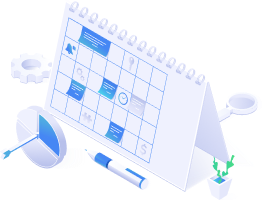If you want to start gathering data about your store, you need to do few things. One of the things is to have a Google account, where you sign up for analytics, then choose what kind of data you want to track.
We prepared step by step guide for people, who are struggling with setting up Google Analytics ecommerce transaction pixel for online stores.
Step 1) Make sure you don’t have Google Analytics enabled already
Turning on Google Analytics more than once can result in inaccurate data. It is really important to find this out.
1. From your Shopify admin, go to Online Store > Preferences.


2. In the Google Analytics section, make sure that the text block is empty. If there is something like UA- instead, then you have Google Analytics enabled already and you can skip few steps.
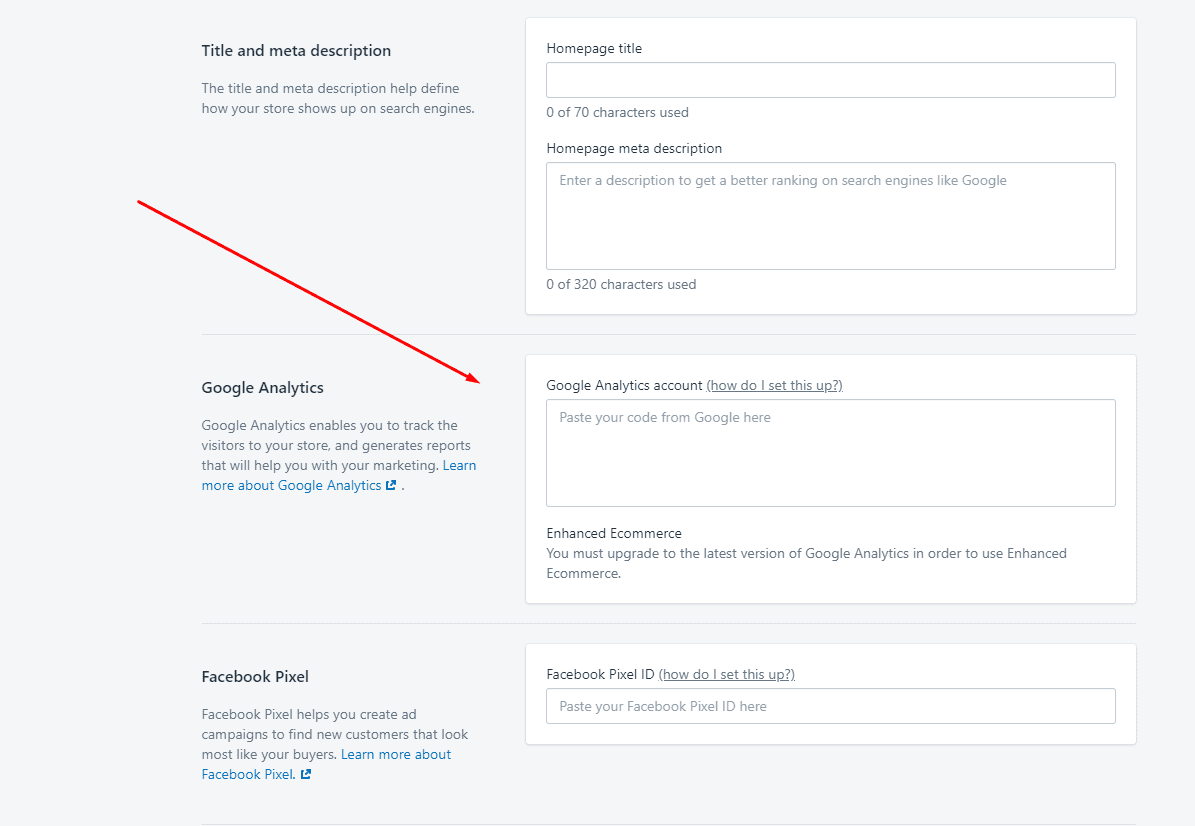
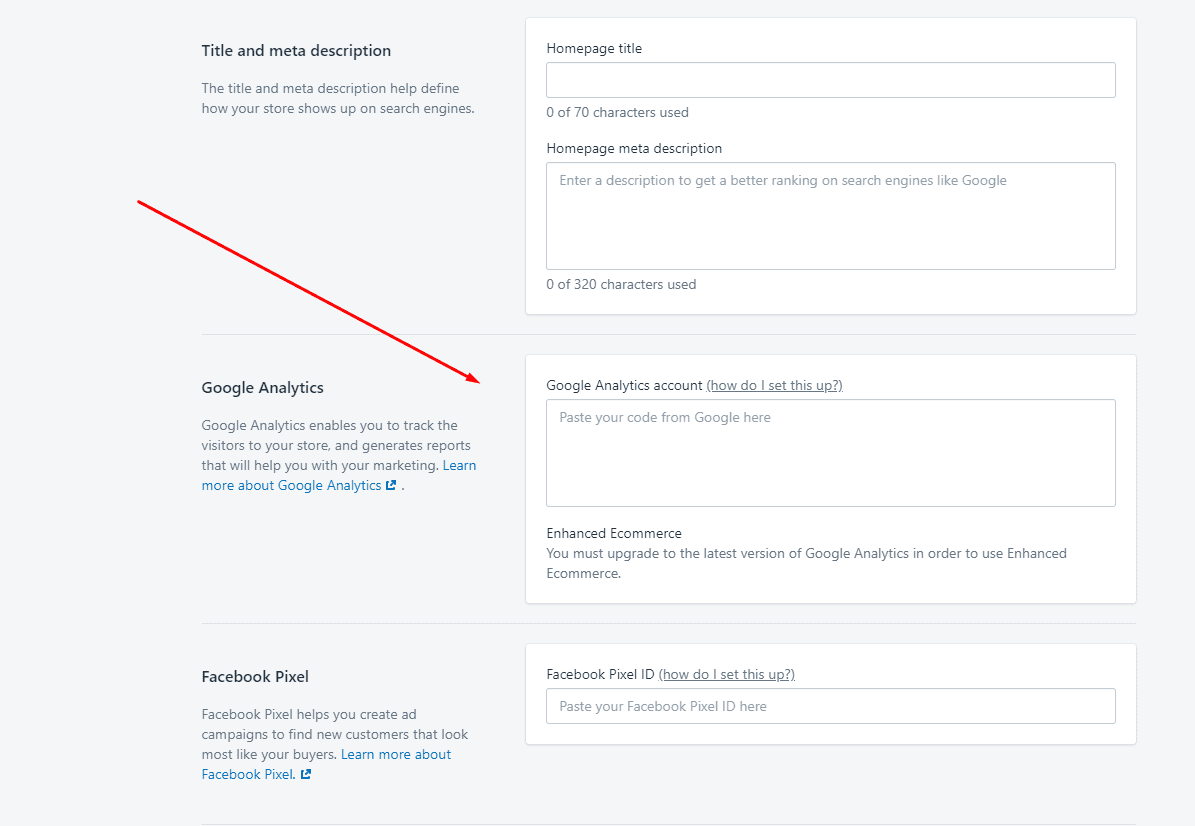
3. Click Themes.


4. Click Actions > Edit code.


5. In the Layout section, click theme.liquid.


6. In this code block, look for any of the following Google Analytics tracking tags like: ga.js, dc.js, gtag.js or analytics.js. If you see any of these tags in this text, then you have Google Analytics enabled already and you can skip few steps.
Step 2) Make a Google Account
To use Google Analytics you need to log in or create new google account. If you have Gmail or Ads, then you can use the same account for Google Analytics. If you don’t already have an account for a Google, then create a Google account.
Step 3) Enable Google Analytics for your shop on Shopify
1. In your web browser, open Google Analytics.
2. Choose your own Google account you want to sign in with, or click “Add account” to sign in with a new Google account.
3. Click Sign up.


4. Fill your Account name and check boxes if you want to. Then click on Next.
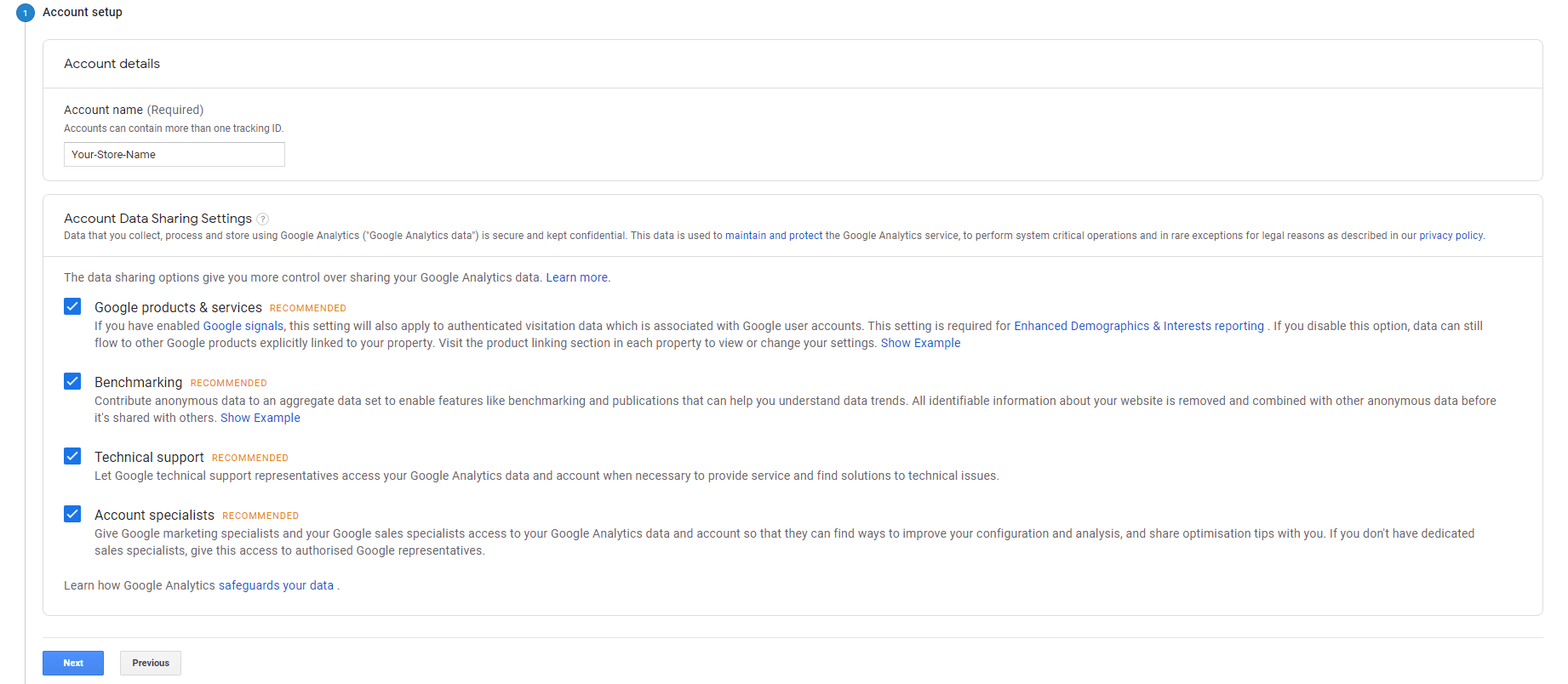
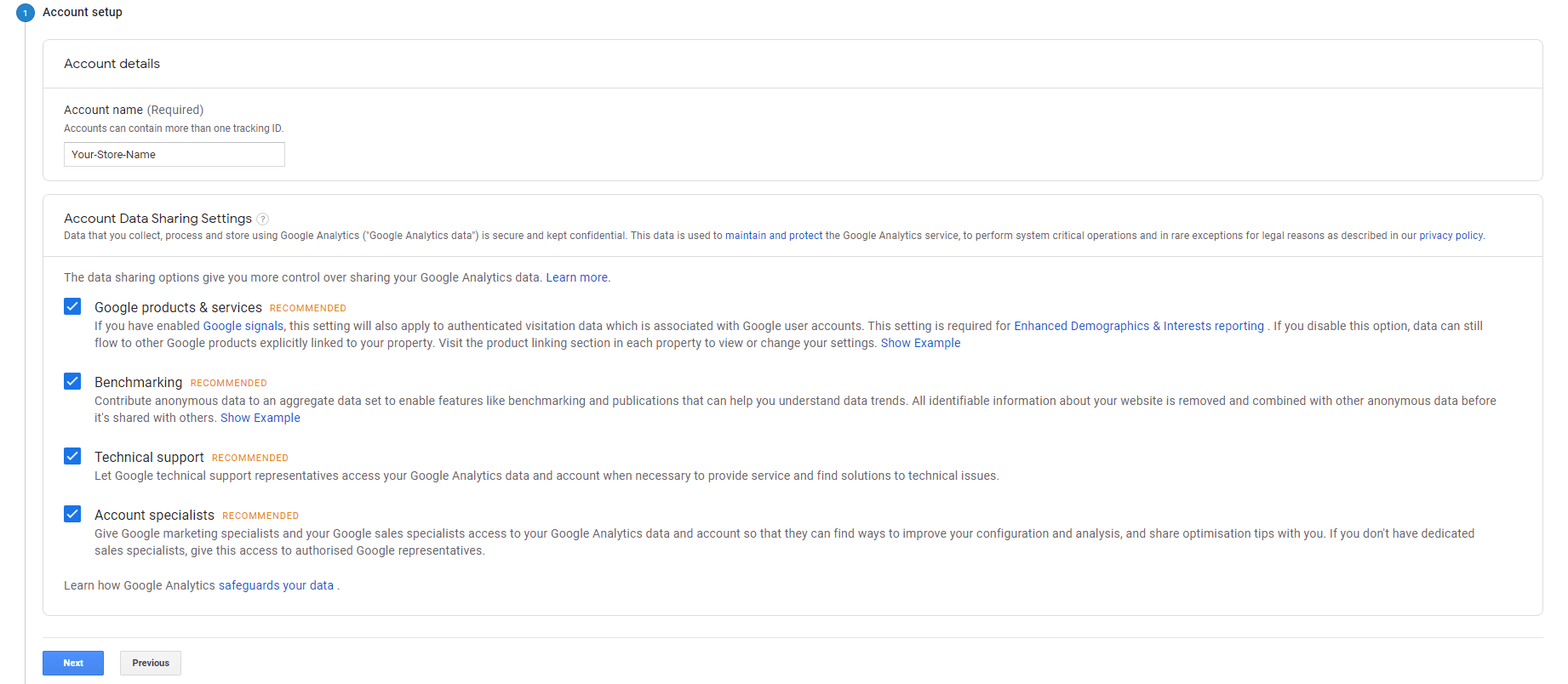
5. Fill your Account name and check boxes if you want to. Then click on Next.


6. Fill all the informations then click on Create.


7. Get your Tracking ID by clicking on I accept to acknowledge that you have read the terms of service. After that, you will see a lot of information and options. The only thing you need is the Global Site Tag. Copy it.


8. In a new browser tab, open your Shopify account.
9. Go to Online store > Preferences.
10. In the section called Google Analytics, paste your global site tag in the Google Analytics account field.
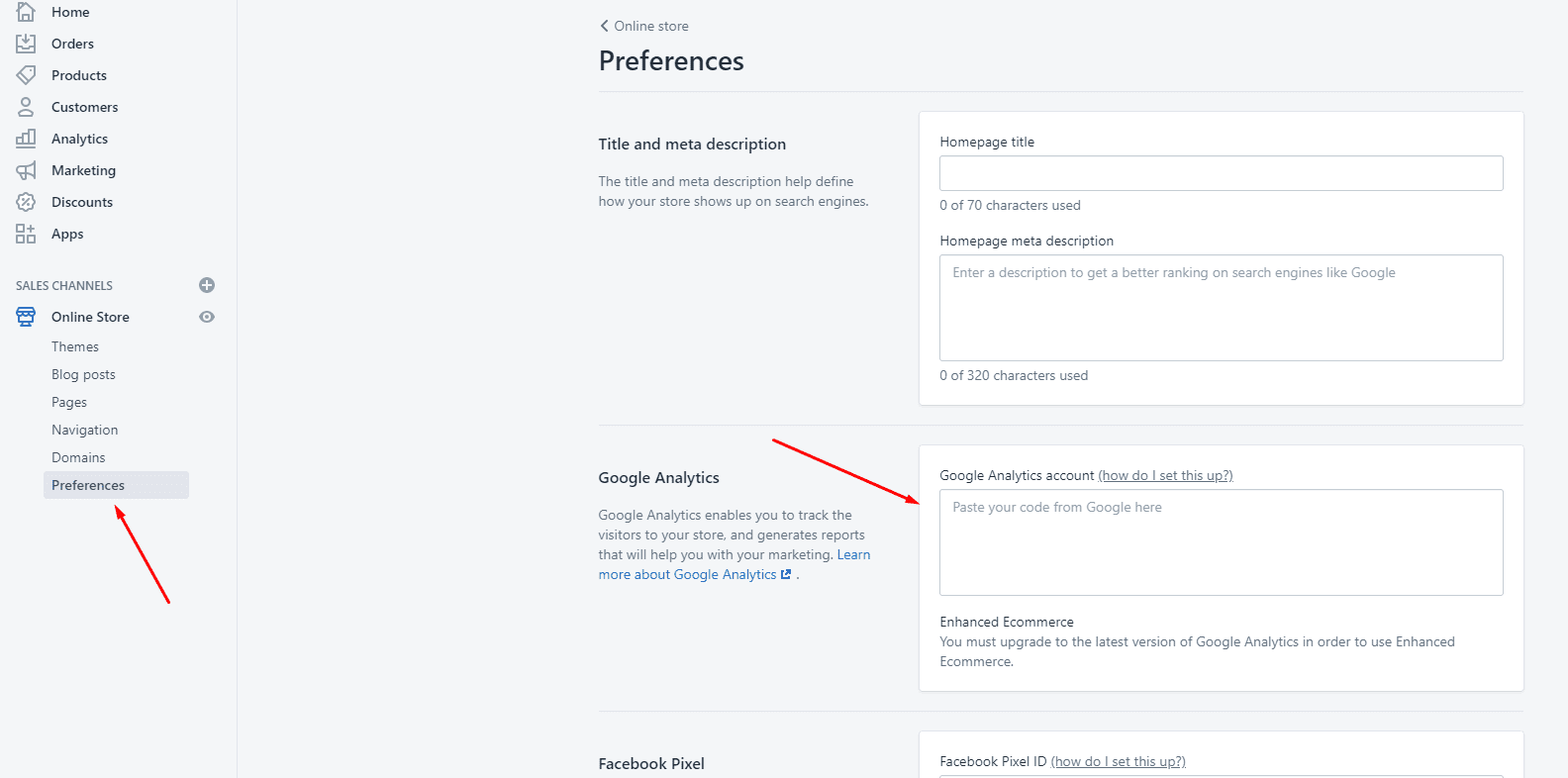
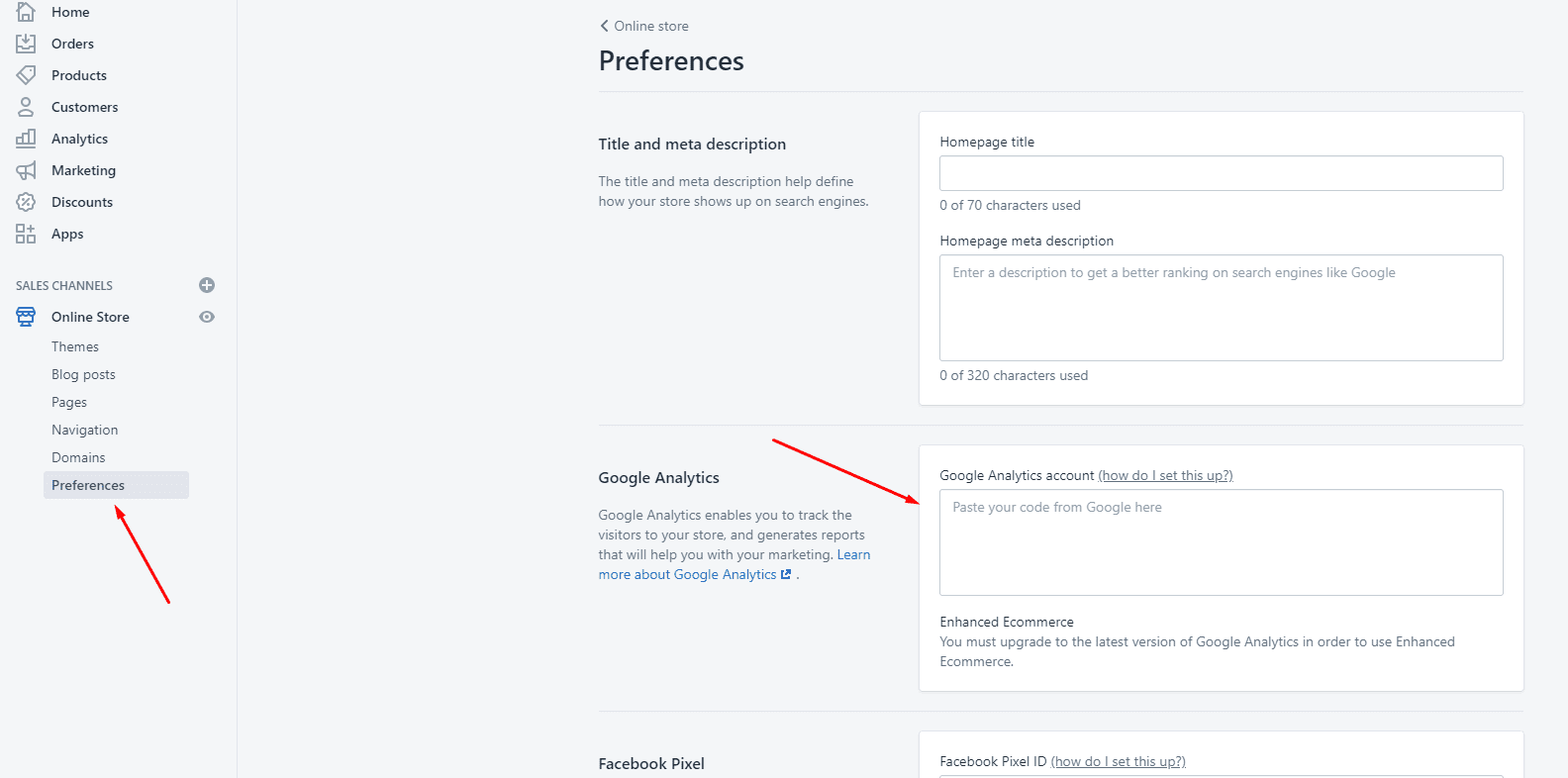
If you have there something like UA-1234567-8, then you already have Google Analytics enabled.
How to enable Google Analytics if you have set up Google Analytics before.
1. In a web browser, open Google Analytics.
2. Click on Sign in and select Analytics in the menu.
3. Choose the Google account you want to use, or Add account to sign in with your new Google account.
4. Click Admin.


5. Create Account.


6. Fill your Account name and check boxes if you want to. Then click on Next.


7. Now choose what do you want. We will pick Web.


8. Fill all the informations then click on Create.


9. Get your Tracking ID by clicking on I accept to acknowledge that you have read the terms of service. After that, you will see a lot of information and options. The only thing you need is the Global Site Tag. Copy it.


If you have there something like UA-1234567-8, then you already have Google Analytics enabled.
Step 4) Turn on and set up Ecommerce Tracking
1. In your Google Analytics account, click Admin.


2. In the View menu, choose Ecommerce Settings.


3. Enable Ecommerce by clicking on the button.


Turn on Enhanced Ecommerce Tracking
1. Open your Shopify account.
2. Go to Online store > Preferences.
3. In the Google Analytics section, click on the checkbox called Enchanced Ecommerce.


4. Save it.
5. In your Google Analytics account, click Admin.


6. In the View menu, click Ecommerce Settings.


7. Now enable Enhanced Ecommerce Reporting.
Done. If you followed our guide, you should be fine and your Google Analytics is ready to go. If you’re wondering how to import your goals and transactions from Google Analytics into Google Ads, read our next article.