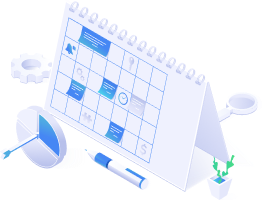What are Image Extensions?
It is an image of a product next to Text Ad shown on Google Search. This way you can engage users more because they can also see what the product looks like. A Text Ad with an image also increases click-through rate (CTR) and therefore leads to higher campaign performance.
You can read about the image extensions for Text campaigns in Google search on the official Google website. On that page you will find the requirements from Google and specific instructions on how you can set up image extensions in the Google ads interface. There are also terms for image specifications and best practices for creating images for text ads.
How can you set up Image Extensions in BlueWinston?
The setup is very simple and will only take you a few minutes. In the Tag assignment & filters section you can map the URL of the link to the image. This is necessary for BlueWinston to know what the URL of the image to be used in the Image Extension is.
How do Image Extensions currently work?
if enabled, a maximum of two images can be uploaded to each ad group (to a product). BlueWinston tries to create both types of images, i.e. landscape and square. If either fails, only one is uploaded.
If you change the URL of the image, BlueWinston will update those two images. The way it currently works is that if you change the creation method from CROP to PAD (or vice versa), the changes will only be reflected for new products in the campaign (for new ad groups). Also, if you turn off Image Extensions in BlueWinston, the image extensions you have uploaded so far still remain in Google Ads (BlueWinston won’t delete them).
Ad previews are styled according to the new style currently used by Google. If the Image Extension is enabled, the preview of the image will also be displayed.
Later on, a feature might be added for a more detailed listing of which specific image extensions failed to create in BlueWinston and therefore failed to upload to Google Ads.
It is important to note that not every Google Ads account can use the Image Extension. If image extensions cannot be uploaded from BlueWinston to Google Ads, then BlueWinston will note this in the comments like this:
Finally, we would like to mention that this feature is in beta phase and thus some bugs may still appear.