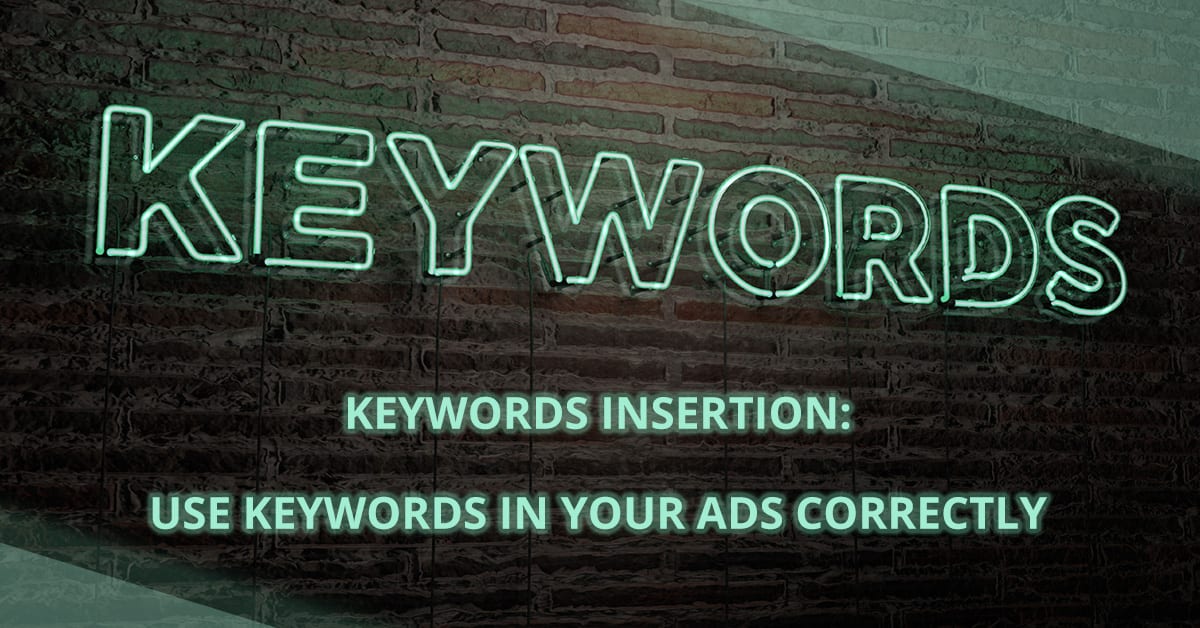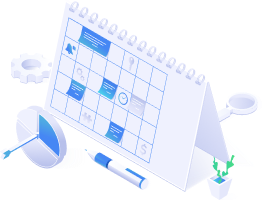Keywords insertion is very discussed topic these days. In our previous blogs, we introduced you text ads via Google, their options, or bidding. In almost every article we emphasized the need for appropriate keywords, which will make your ad a relevant message for the potential customers.
Keywords are words, or phrases, that should be used when creating your ad, so that people will find it when searching. They are increasing its relevance and so the reach on potential customers.
Keywords insertion: How to add keywords?
If you want to add keywords, select such option in the list and click “Add keyword”. If prompted, choose a concrete campaign or ad, you want to add the keyword to. Enter the keyword in the edit panel and select a match type.
You may set a maximum cost-per-click (CPC) bid, or leave it blank and it will use the default bid settings for ad or campaign. There is also a possibility to set a final URL for concrete keyword, but it can be left blank and adjusted to the default ad settings as well.
There is a feature within Google Ads that provides automatized keywords insertion to titles, descriptions, or directly to the URL address.
It means that you enter the first part of the title, for instance Purchase {KeyWord:shoes}. Google Ads will try to replace this code with one of the keywords, such as running shoes, winter shoes, etc.
You may adjust this function in these two ways:
1. Guided methods to setup keyword insertion
When writing a new ad content, insert { and select the “Keyword insertion”. In the “Default text” type the word(s) you want to appear in case the text can´t be replaced by a keyword.
You can set the possibilities for capital letters in the keywords – title case causes that each word of the keyword will start with capital letter; sentence case puts capital letter only to the first word; lower case keeps all letters small.
2. Manual method to setup keyword insertion
When entering ad text, insert code {keyword:shoes}, and replace “shoes” with word(s) that you want to be displayed in case it will not be possible to replace it with keyword. You will be able to customize your keywords, simply by modifying “keyword” in the code:
- keyword – the keyword starts with small letters
- Keyword – the keyword or phrase starts with first capital letter
- KeyWord – all words will start with capital letter
- KEYword – first word of the phrase will be capitalized
- etc.
Be aware of the character limits we mentioned before. In this case, the URL address cannot contain any special characters.
Problems with keyword insertion
When using this function, several issues may appear. Focus on them now, so you can avoid them during your own campaign.
- Be aware of the character limits. Each part of the ad has its own limit.
- Keywords must make sense in the context.
- Correct grammar is half of the success. As well as focusing on the grammar accuracy of your ad, keep the keywords in mind. Google Ads will accept the words with grammatical mistakes, but it will not display the ads that contain them.
- URL address of the landing page must work.
- Keywords should not be inserted into ads promoting sexual content or content for adults.
In the end, we remind you the importance of proper work with keywords, so that your ad will be displayed to as many potential customers as possible.