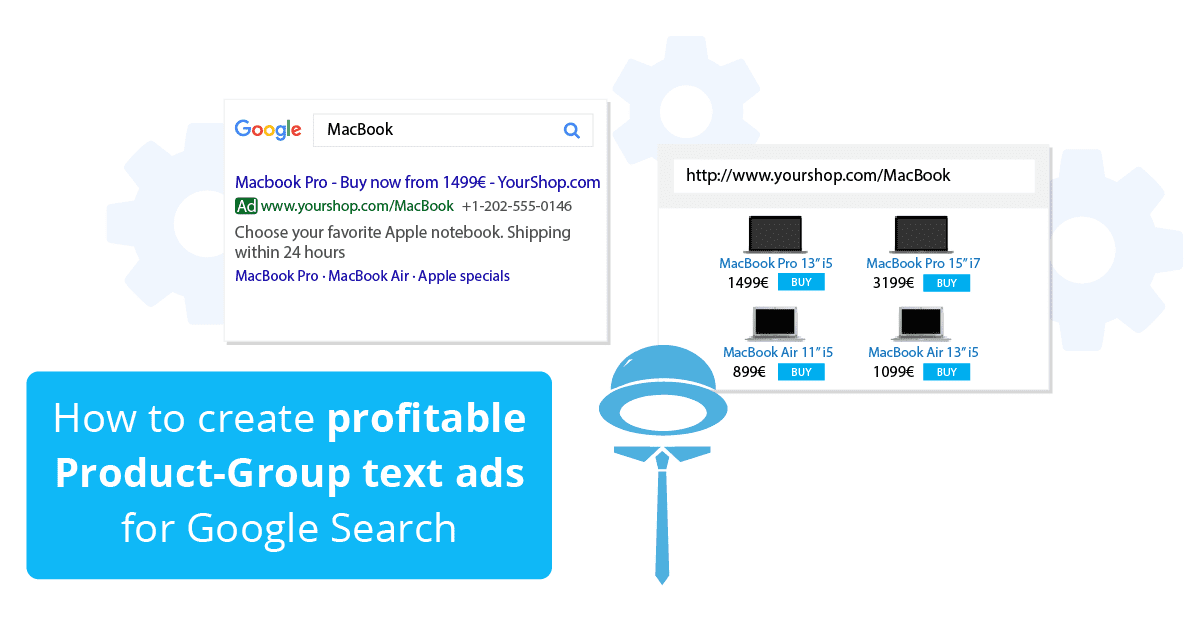In BlueWinston you can create these types of campaigns:
- How to create Product campaign (read more about Product Text Ads)
- How to create Product-Group campaign (read more about Product-Group Text Ads)
- How to create DSA campaign for Products (read more about Dynamic Search Ads for Products)
- How to create Product non-brand campaign
- How to create Human Search-based campaign
- How to create Smart Shopping campaign (read more about Smart Shopping Ads)
- Campaign name and source file (XML feed)
- Tag assignment & filters
- Location
- Create keywords by truncating
- Landing pages, URL builder
- Ads creation, Ad extensions (Sitelinks, Callouts)
- Campaign settings (bidding, maxCPA, maxCPC)
- Automated scripts
So how to create Product-Group text ads for Google Search?
1. Campaign name and source file
We recommend using for product campaign name: BW (Group) – “your campaign name”. In BlueWinston can be used the usual XML feed, as you use for price comparisons or Google. Make sure that your feed contains at least product name, URL, price, manufacturer, and category for each product.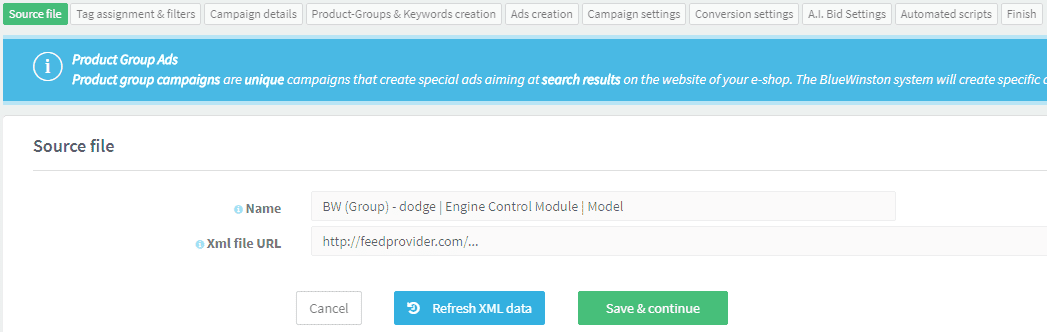
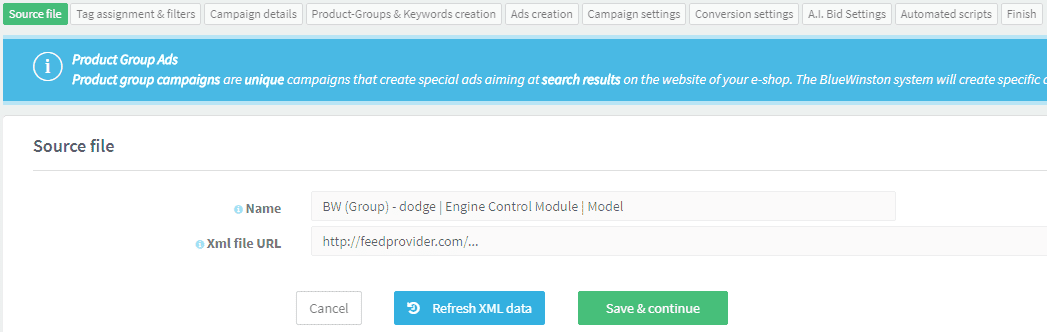
2. Tag assignment & filters
In this step you can choose tags from your XML feed to use in BlueWinston. You can also see tag preview (click Blue button on right)

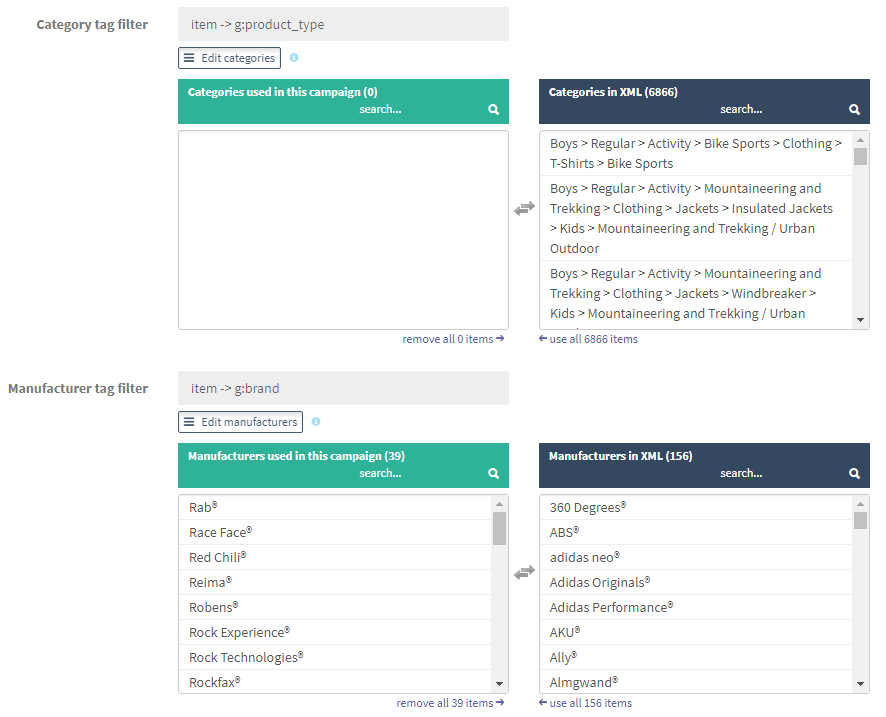
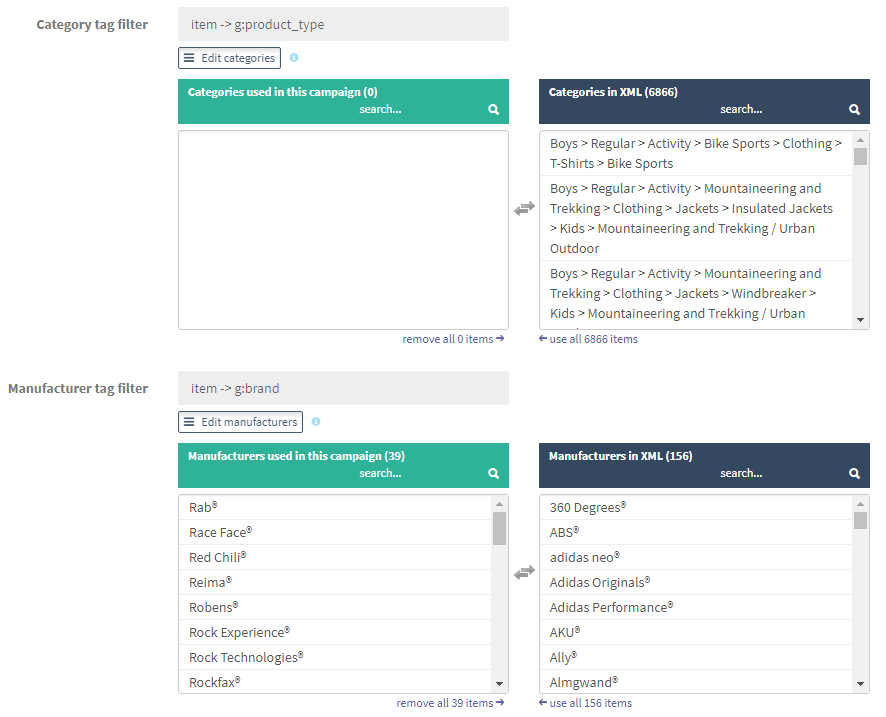
3. Location
Choose the location and languages for your campaign.4. Keywords
You can create keywords in BlueWinston by truncating product names (world’s unique method how to get perfect product long-tail keywords), works this way:

5. Landing pages, URL builder
There is a very easy way how to create perfect & specific landing pages for all truncated keywords in Product-Group campaigns:

Use your search results link, add search query and choose “Truncated product name” on the right side. You can also check your landing page by clicking on the icon in blue, on the right side. In different shops are used different types of search queries, but the principle is still the same.
How to get the right search results to link from your e-shop?
A) go to your e-shop
B) try to search for something that you know that you have in the e-shop
C) for example we have e-shop with laptops so we will search for “MacBook”
D) your search results link should look like “http://www.youreshop.com/?q=macbook”
E) go back to bluewinston’s “URL for products” tab and put under URL template this link
F) remove the searched word/phrase “MacBook”
G) enter the search attribute from your search results link after which will go all truncated phrases/words “?q=”
H) on the right side select “Truncated product name”
I) done!
6. Ads creation, Ad extensions
You can create Ad pattern that will be used for your products. If needed, you can prolong Headline 1 or cut Headlines or Descriptions. Crucial is to cover all products (100%) – you can create also alternatives in Ad pattern. In Product-Group campaigns there are two new tags created by BlueWinston – “Truncated product” (truncated product name common for more products) and “Price from” (lowest price of all products in the group). Google recommends creating at least 3 ad patterns.



6. Campaign settings
In this part, you can set up a bidding strategy, max CPA and max CPC. We recommend this initial setting: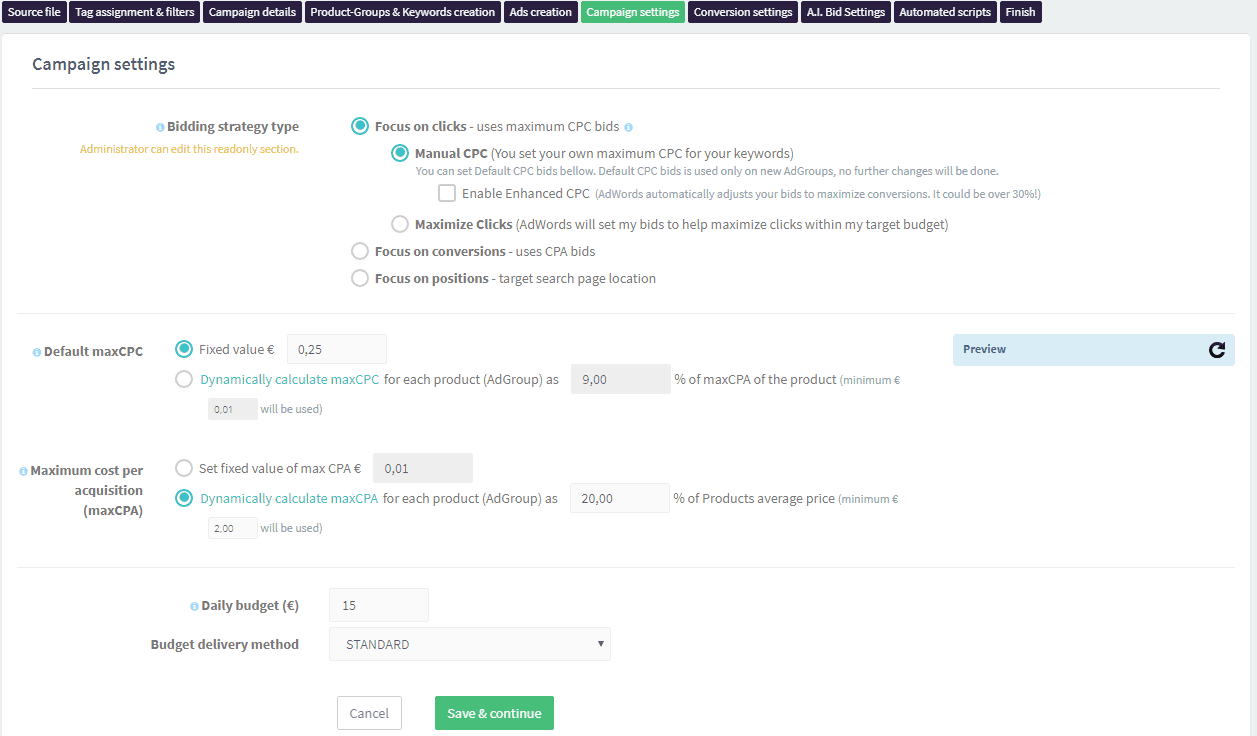
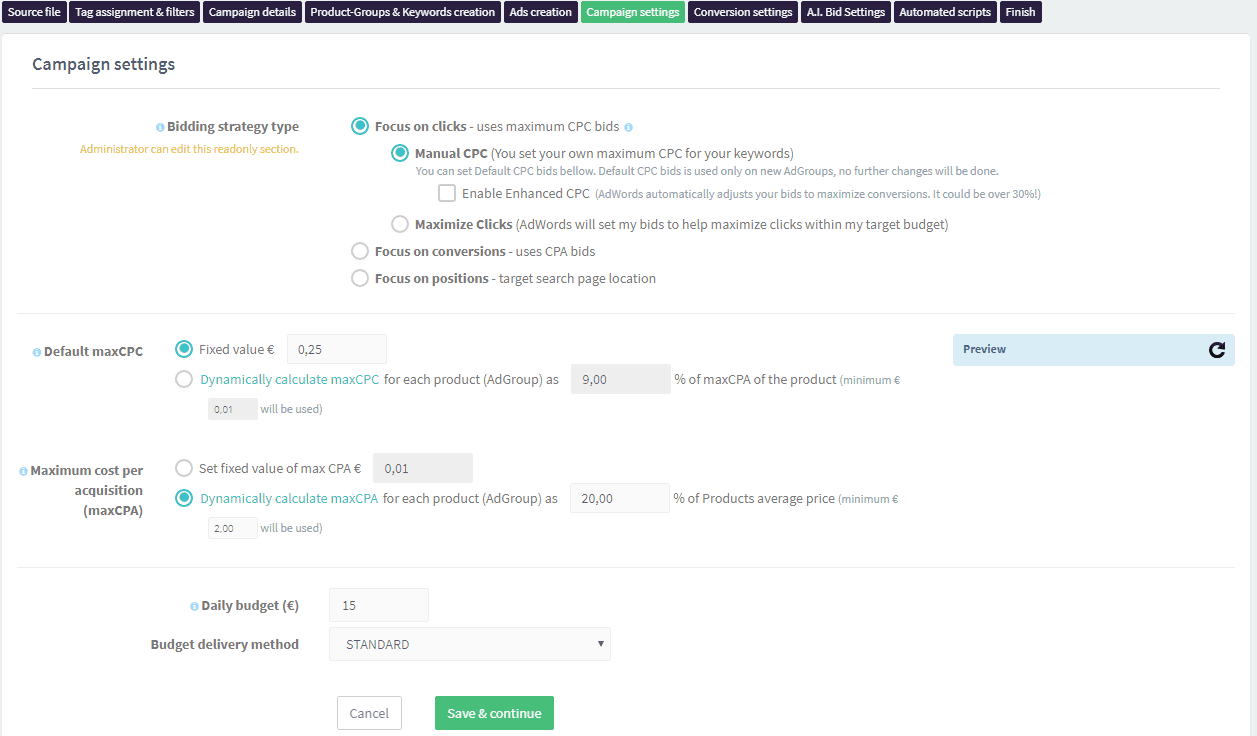
7. Automated scripts
Here are some of the scripts we usually use for new campaigns:

Look at the video tutorials for essential functions here!
 Get Microsoft Ads setup, tools and coupon for
Get Microsoft Ads setup, tools and coupon for  free!
free!