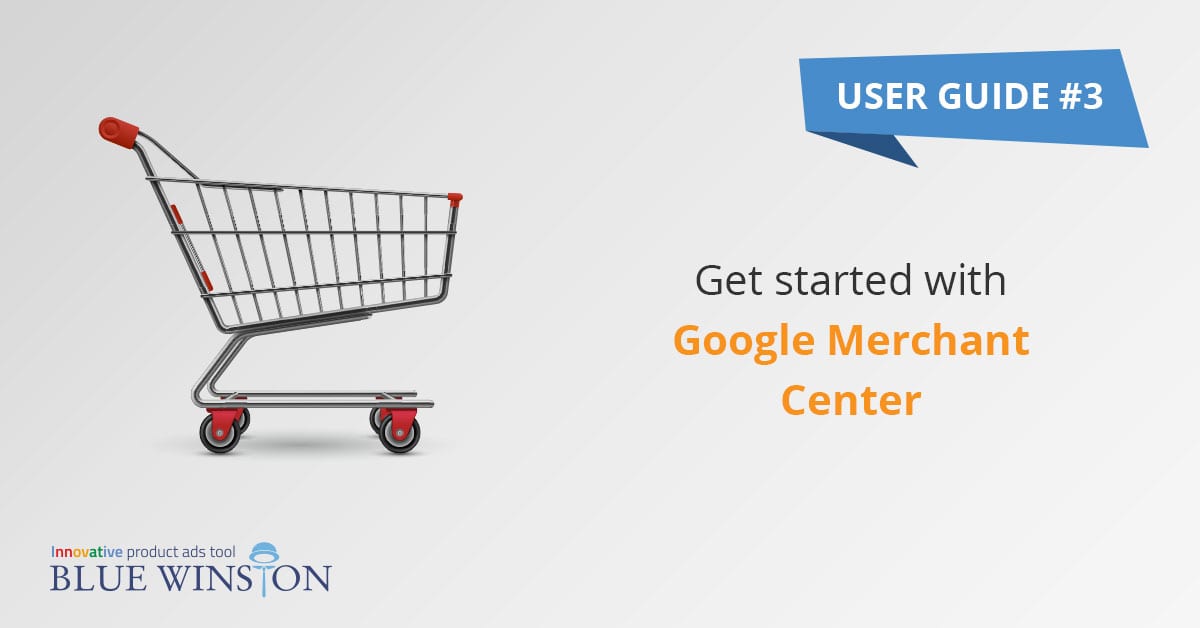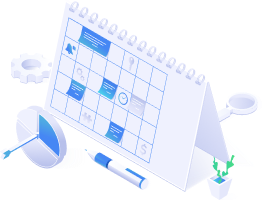Once you have created accounts in Google Ads and Google Analytics, you need to organize the products you offer in your e-shop somehow. Here, the Google Merchant Center offers a helping hand by collecting product data that you will then advertise.
How to get started with Google Merchant Center
Upload information about the products you offer in your e-shop to the Merchant Center. Based on the information provided, the service will help you to show users only up-to-date information, such as whether the product is available or what is its price. The products will then be used, for example, in Shopping ads, or in dynamic ads when users search them. We have prepared for you a short guide on how to orientate in this service if you´re only starting.
After you sign in to the Google Merchant Account, you’ll set up a location, basic information about your e-shop, and agree to the terms and conditions. You will then be taken to your account where you have your own Merchant ID. In the “Business information” section of the left menu, complete the required information about your business. In addition to classic data, you can also upload a logo or colors that represent your business and can be used for advertising.
In order to upload information about your products, you must have a verified e-shop web address. In this way, Google verifies whether you are the actual owner of the address. To learn how to verify your web address and what to do if you own more addresses, see this link.
Products in the Google Merchant Center are defined by specific data. These must be in the correct format so that Google can work with them and create ads. Some of these data are required, some optional. It also depends on the type of product you offer. You can view information about the data that defines your products at this link.
Keep in mind that you need to have SSL certificate (https://) on your e-shops, websites to run Merchant Account and Shopping Ads.
The advantage of using BlueWinston with Google Merchant Center
BlueWinston brings you an unique opportunity to transform your common XML product data feed that you are using for creation of ads, price comparisons or Facebook, for the purposes of Google Merchant feed. These products and information will be automatically updated each 6 hours.
In addition to “storing” products, the Google Merchant Center also offers a helping hand to improve your advertising results. In the “Opportunities” tab in the left menu, you’ll find recommendations on how to change your product or campaign data to make your ads more effective.
If you prefer to see this guide in video version, check out our YouTube video.
With this tutorial, we’ve created the last account needed to start advertising your products through Google Ads. Continue with the article on how to link your Google Ads account to your Google Analytics account and then to the Google Merchant Account.